
VNC is an excellent remote control tool. Elite EC series robots have the VNC server build in. The users can view or control the Teach Pendant Interface from PC with ethernet cable connect to robot controller cabinet.
Robot system version must be v2.15.2 or above.
Download Link:VncViewer
1. Download and install the VNC Viewer that match with the PC OS.
2. User ethernect cable to connect the robot controller cabinet with PC. Make sure robot and PC are under same network.
3. Enable the VNC under VNC configuration and change VNC configuration to enable at system start. Might need to check the authority level before configuration. VNC configuration result will notify to user on the information window.
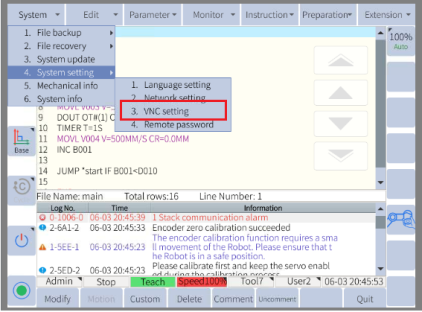

4. On VNC Viewer, input the IP address of the Robot and press Enter. The access password will be 333333.
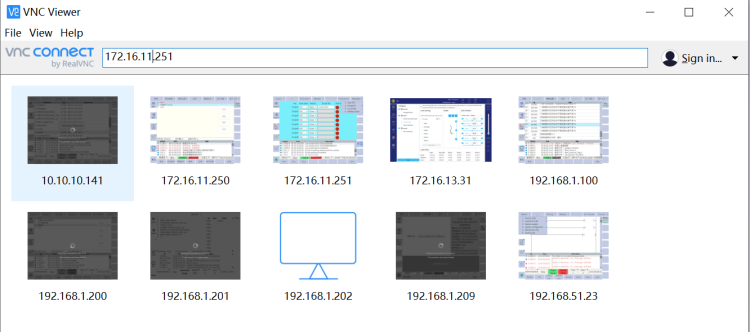
The robot with system version 3.0.1 or above supports Virtual Teach Pendant, also needs software with suffix of 2003(see picture below, if the suffix with 1000 does not support Web teach pendant ). Virtual Teach Pendant allows the user to view and control the teaching interface. A simulated robot model will synchronize with the actual robot and show the trajectory of the TCP. The user can also edit JBI program and Lua script through Web Browser.(Contact Elite technical support engineers if any support is need at: tech@elibot.cn)


The setting steps including:
1. Open the VNC server as above
2. Set password for web teach pendant:
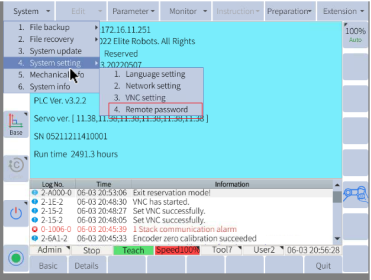
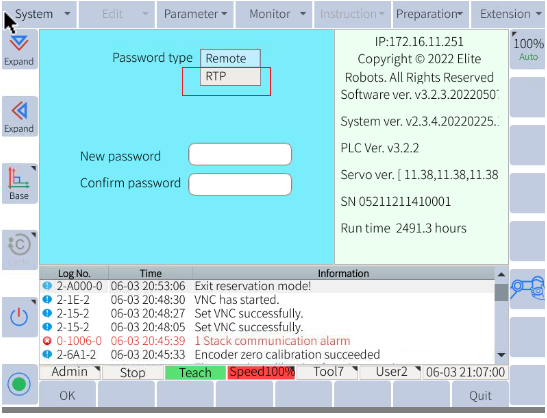
3. Click "preparation- process config", click "remote"
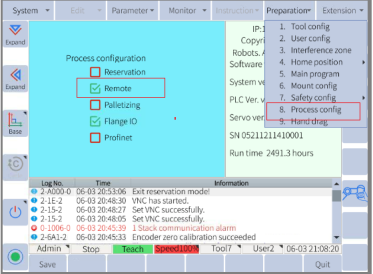
4. Using any browser, for example google browser, type in the IP address of the controller, type in the username and password in step 2.

5. Log in and program by your PC


