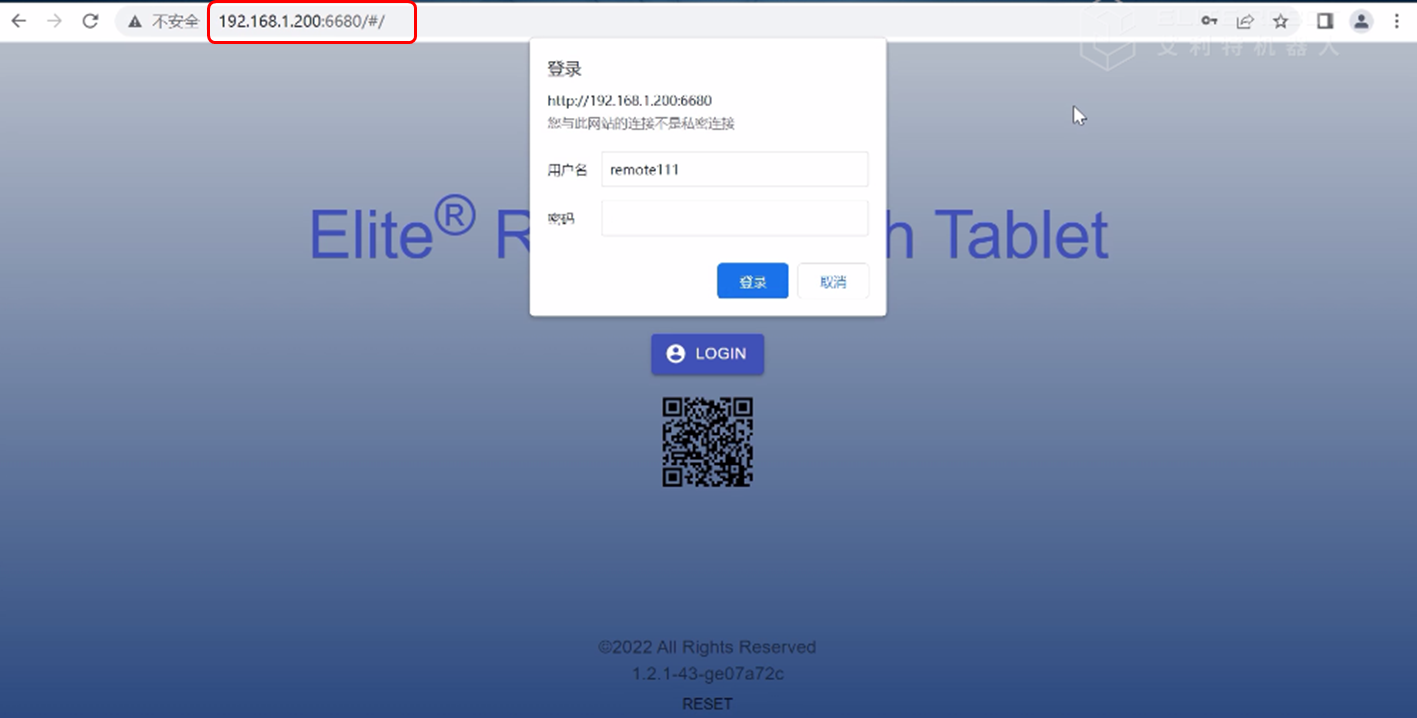Elite Robot supports users to log in to the website and perform remote control of the robot.
Preparation : one LAN cable to connect the roboto controller to computer.
Step 1 : Check the IP address of the robot, the last 4 number should be “2003” of version of “System ver”.(Path: 123456)
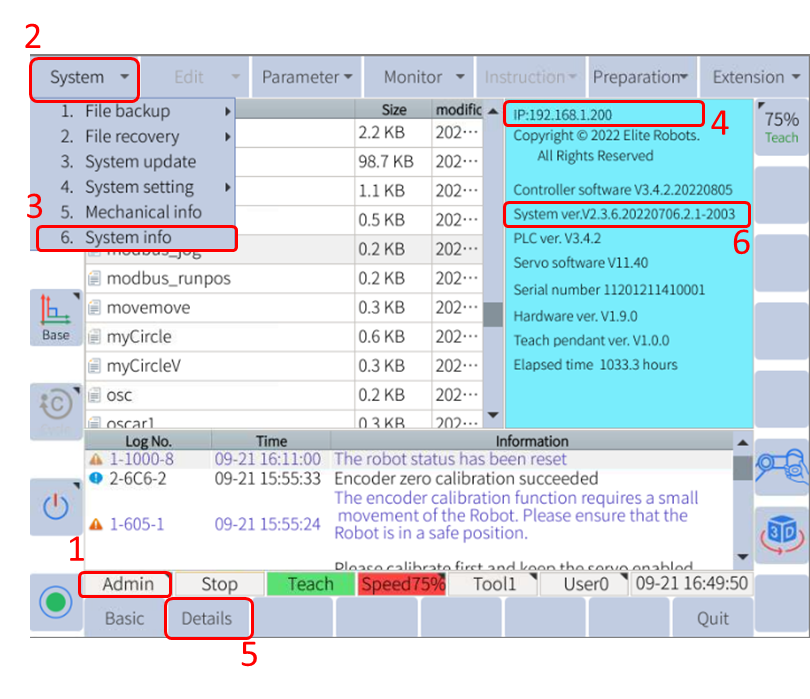
Step 2 : Modify the “VNC setting” and “Remote password”
(Path: System>> System setting: (1)>>VNC setting>> Auto start “Yes”>> Set & Restart
(2)>> Remote password>> RTP>> Freely set your user name and password)
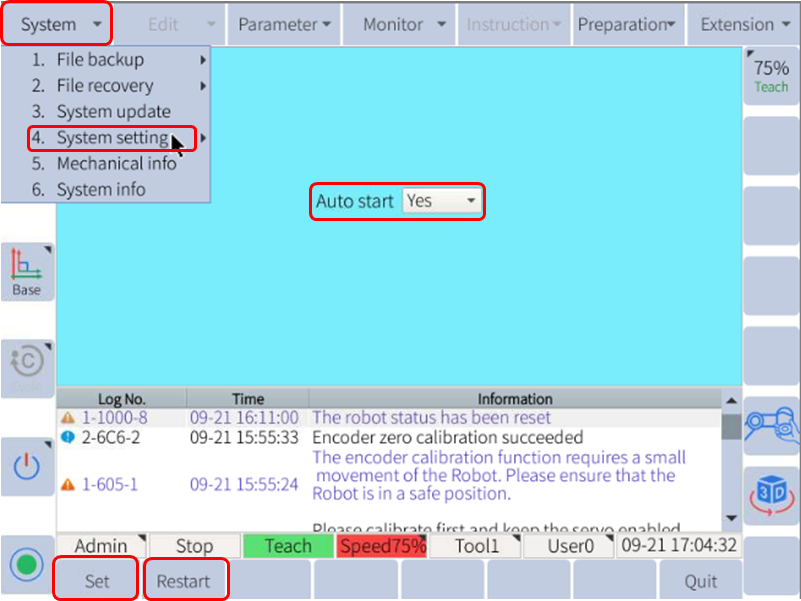
Step 3 : Config the “Process config”, tick the “Remote”, the robot will re-boot.

Step 4: configure the computer’s network setting:
Configure the wired TCP/IPv4, the last value of “IP address” should be modified different with the robot IP address, and for the other three please keep the same. And the subnet mask is 255.255.255.0
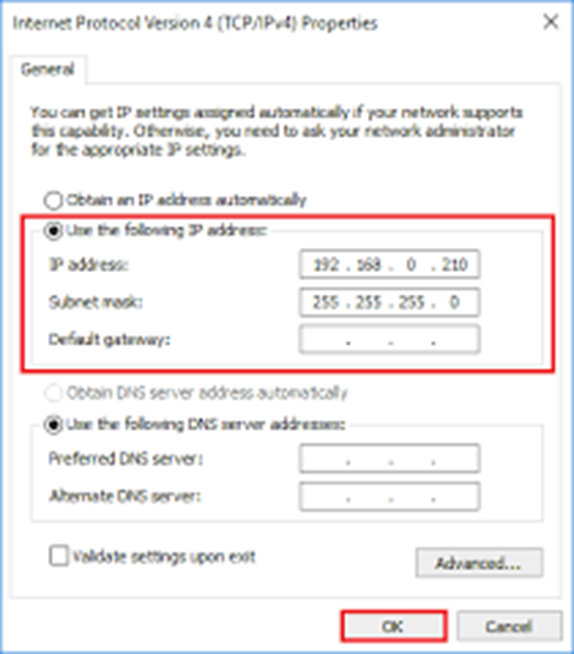
At last,
Log in to the website through a browser and control the robot remotely. It is recommended to use Google Chrome or Firefox.
1. Open the browser, enter the URL: http://current device IP address:6680/, and press Enter.
2. Enter the user name and password that you created just now, click “Login” to enter the webpage.