
https://drive.google.com/drive/folders/1ThHob3cimCuiN0u5qWsQxh-vPlaR0NZ-
1.The basic system upgrade file is in "... .eru", and the name is generally like System_update_vⅹ.x.ⅹ-20yymmdd.eru.

2. The update file for application is in format "... .eup", and the name is now commonly 20yymmdd-CS_UPDATE_vⅹ.x.ⅹ[ooox-ooxo].eup.

Save those 2 files to a USB memory and insert the USB memory into teach pendant (Port 4).
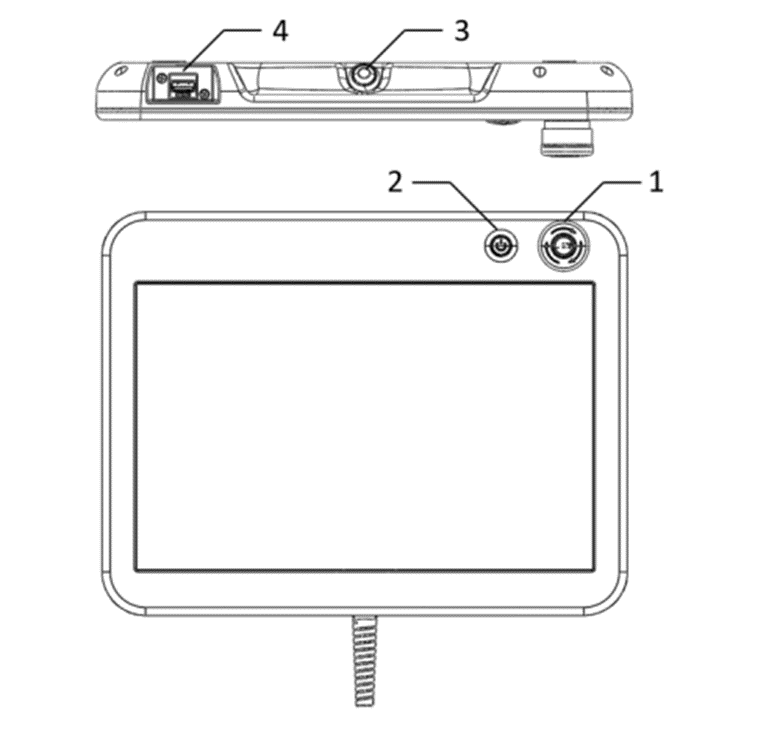
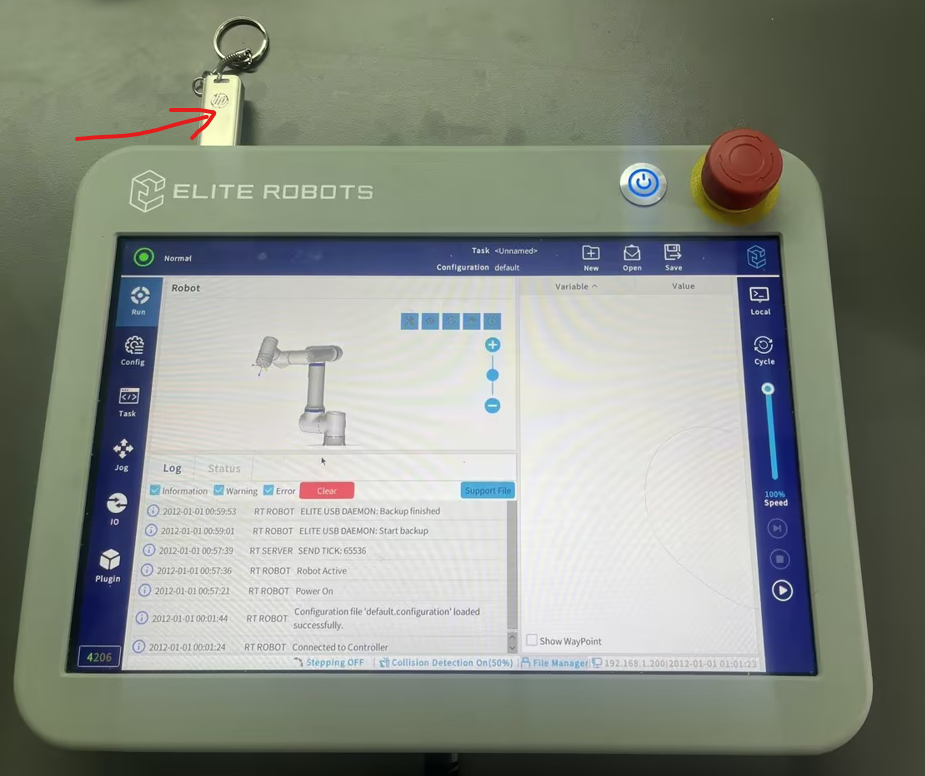
 >> Settings
>> Settings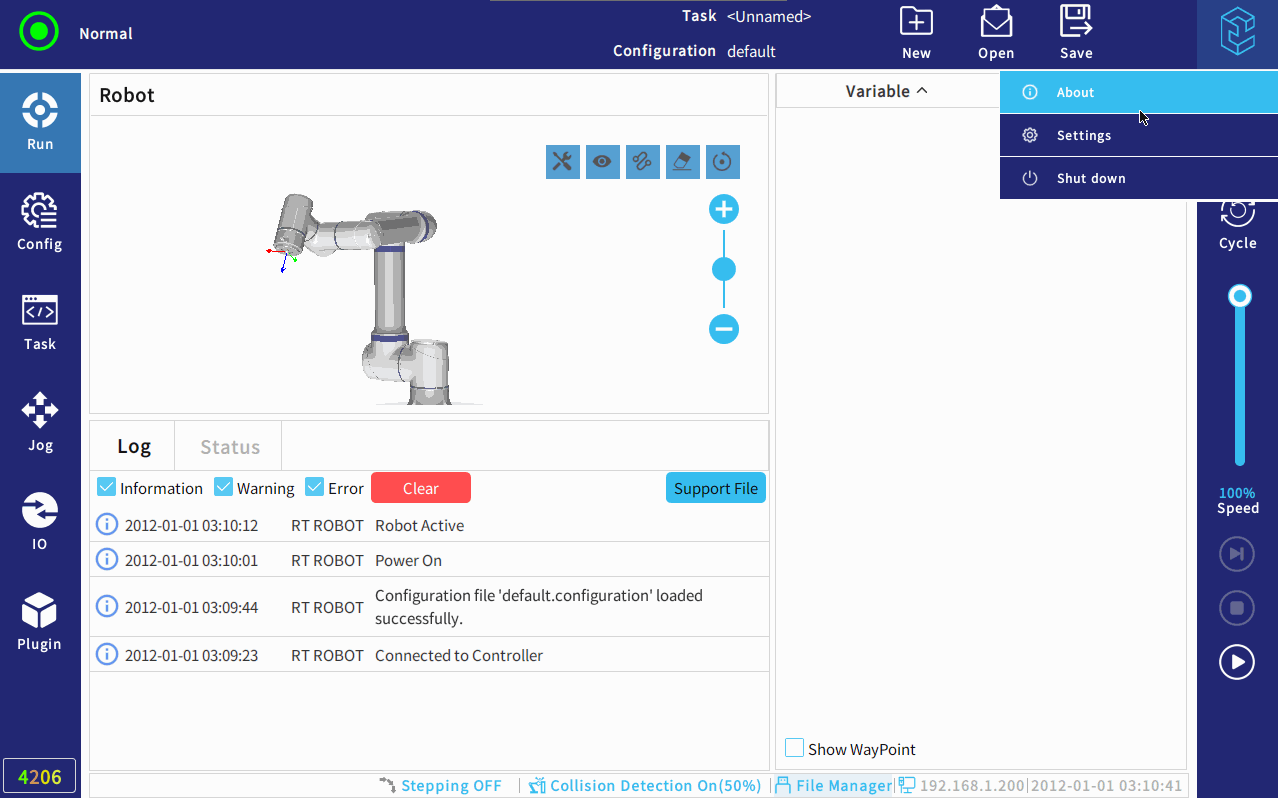
After tapping [Update] on the techpendant,continue to tap "start" on the teach pendant,
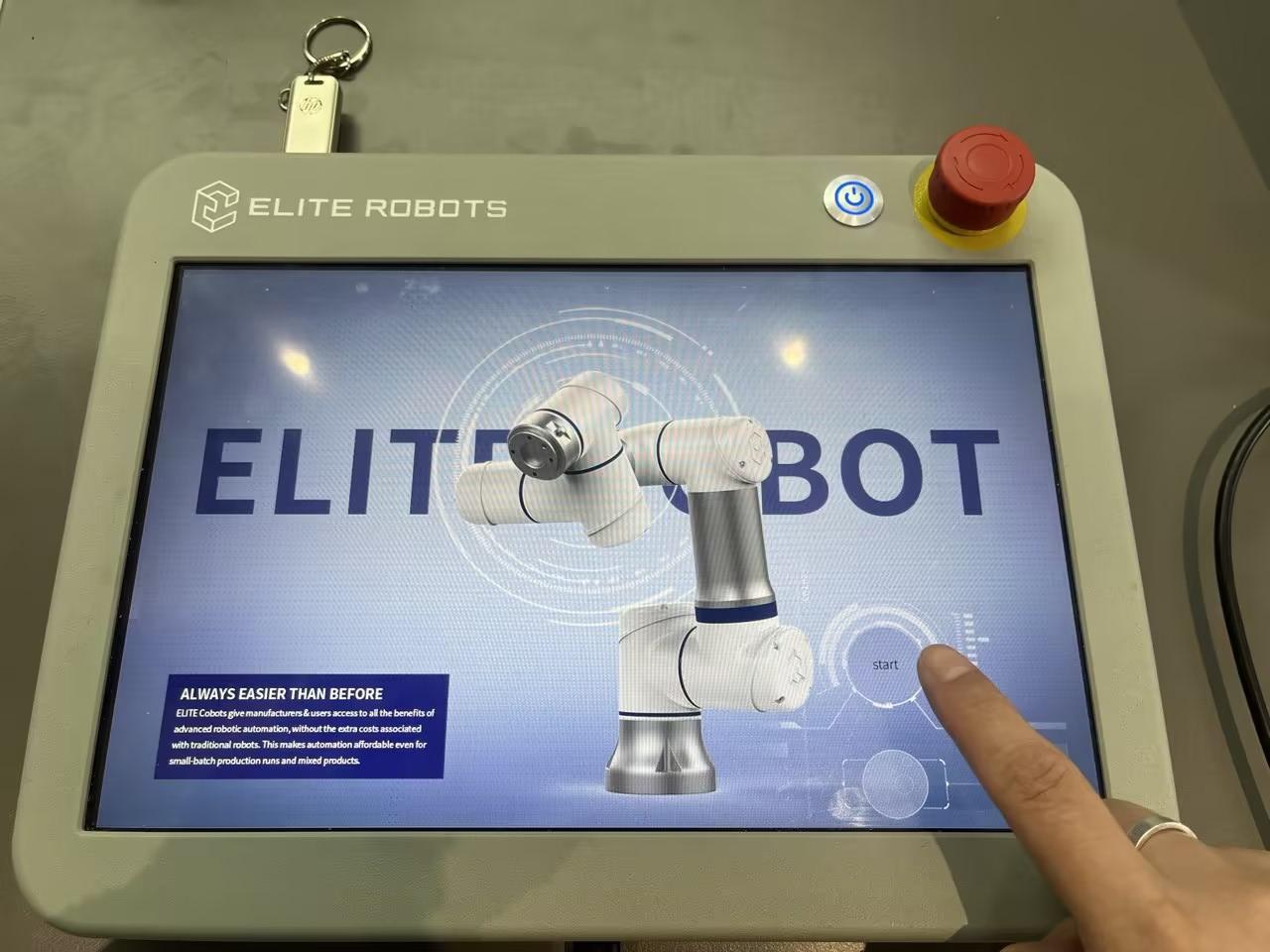
Tap the file according to the version number you want to update (this is a very important step).
Note: If there is only one file, it's still necessary to select and tap to the version that you want to update.
And then tap "OK" at the bottom, the robot's system will automatically update it.
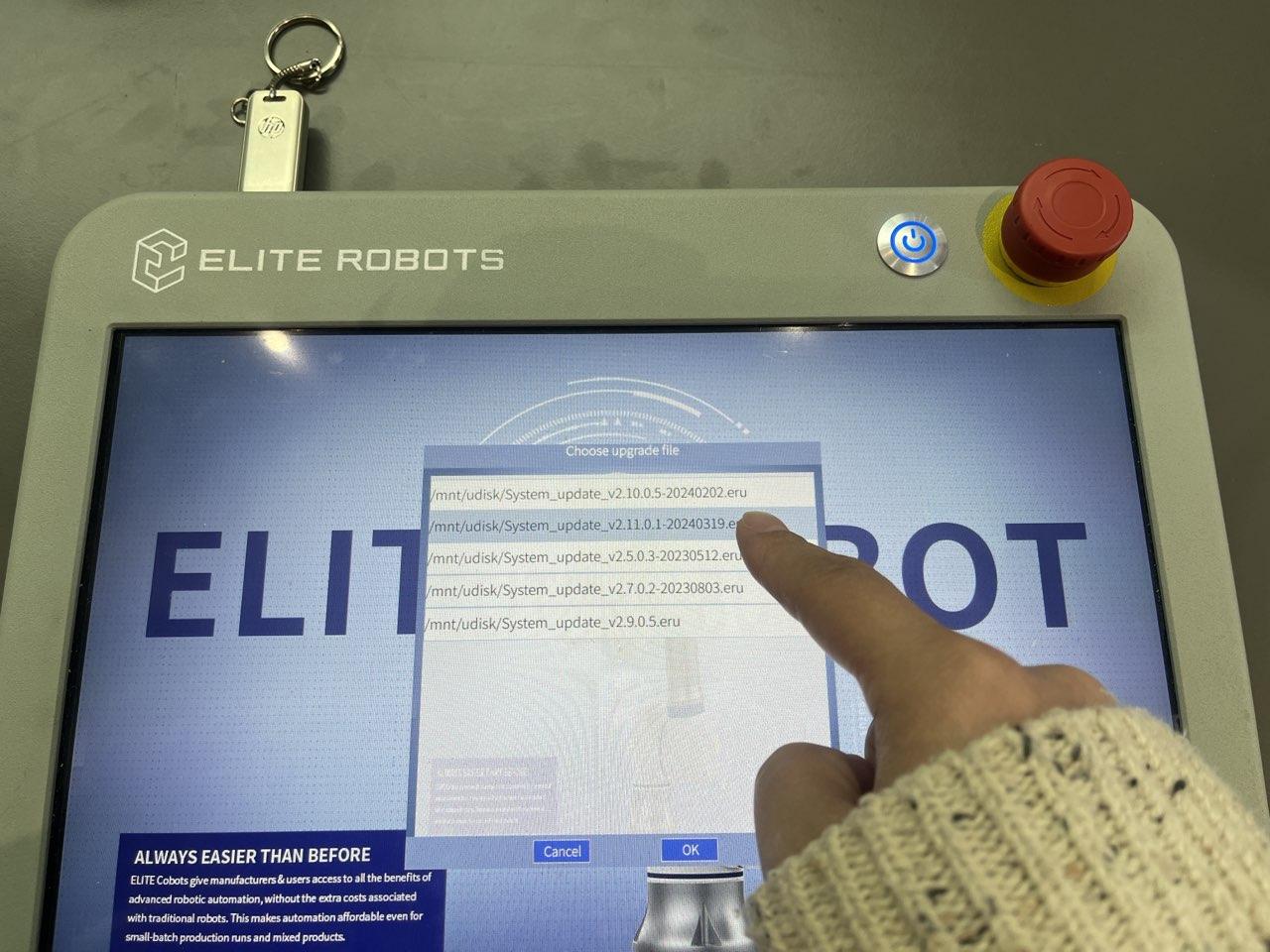
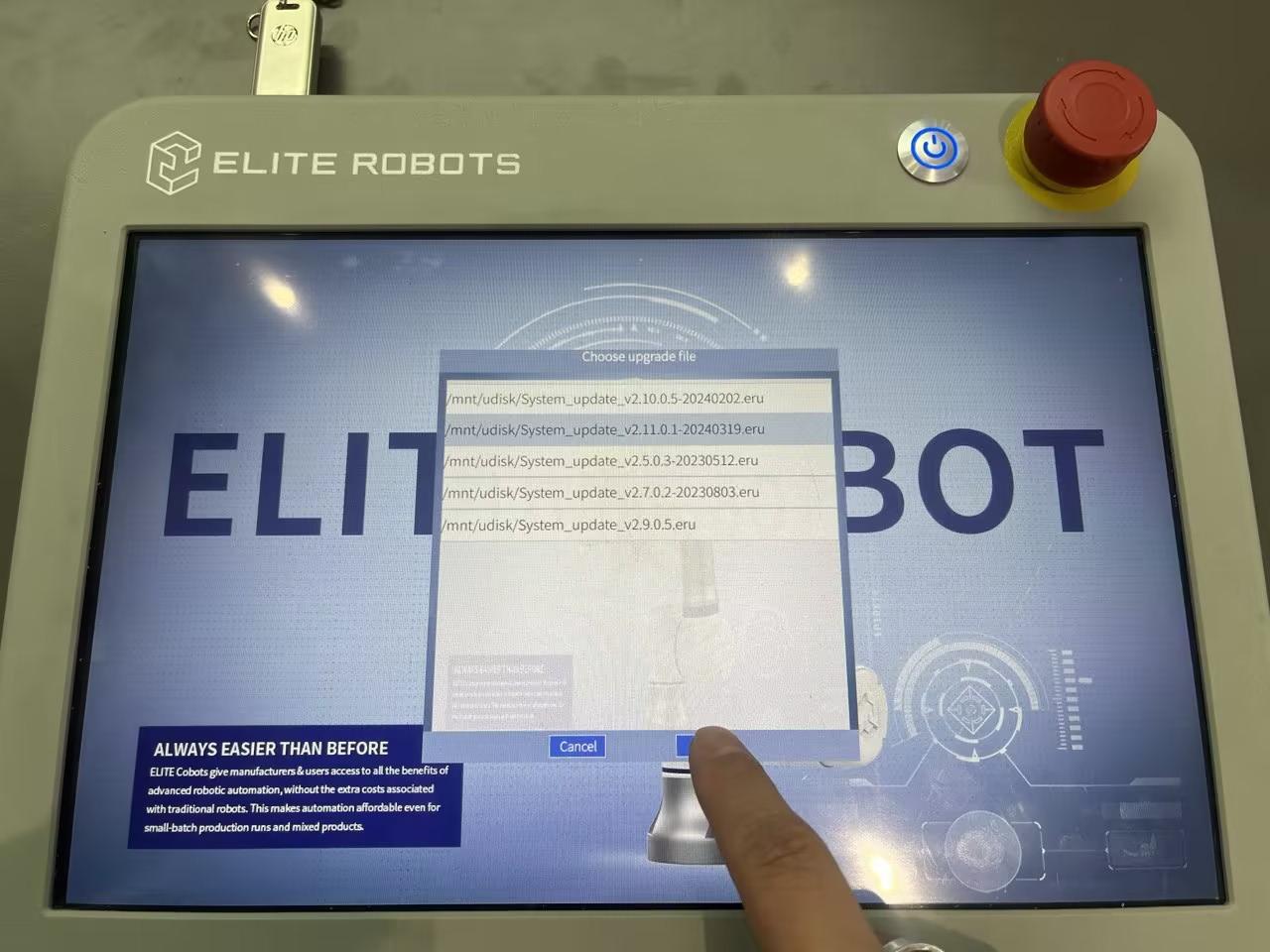
Please wait patiently until both progress bars show 100% complete. The dialog box "Upgrade finished, restart now?" will pop up, click "OK".
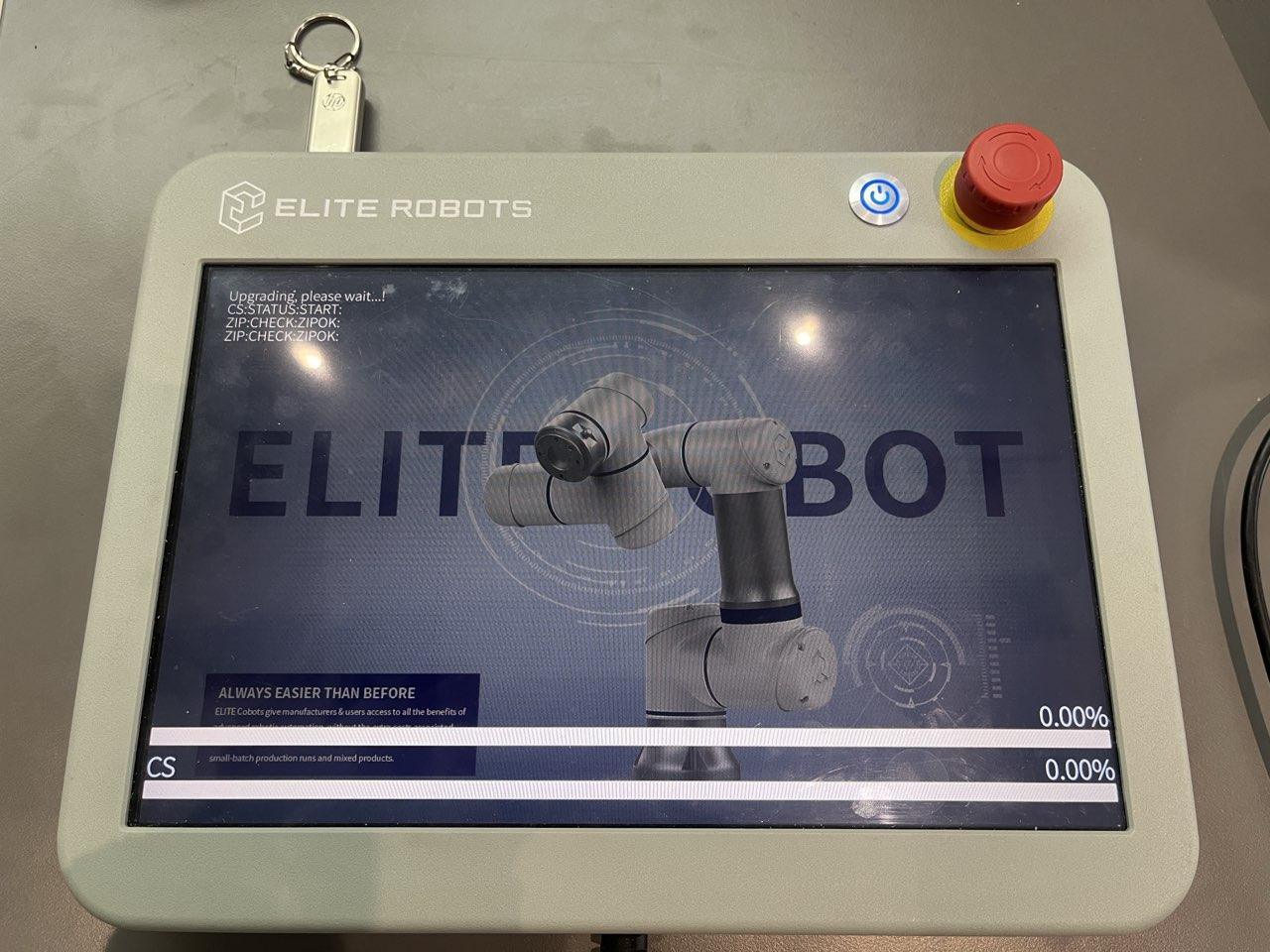

2. Application modules upgrade (Note: must update the system file first !!!)
Tap on the top right corner of the teaching pendant  >> Settings
>> Settings
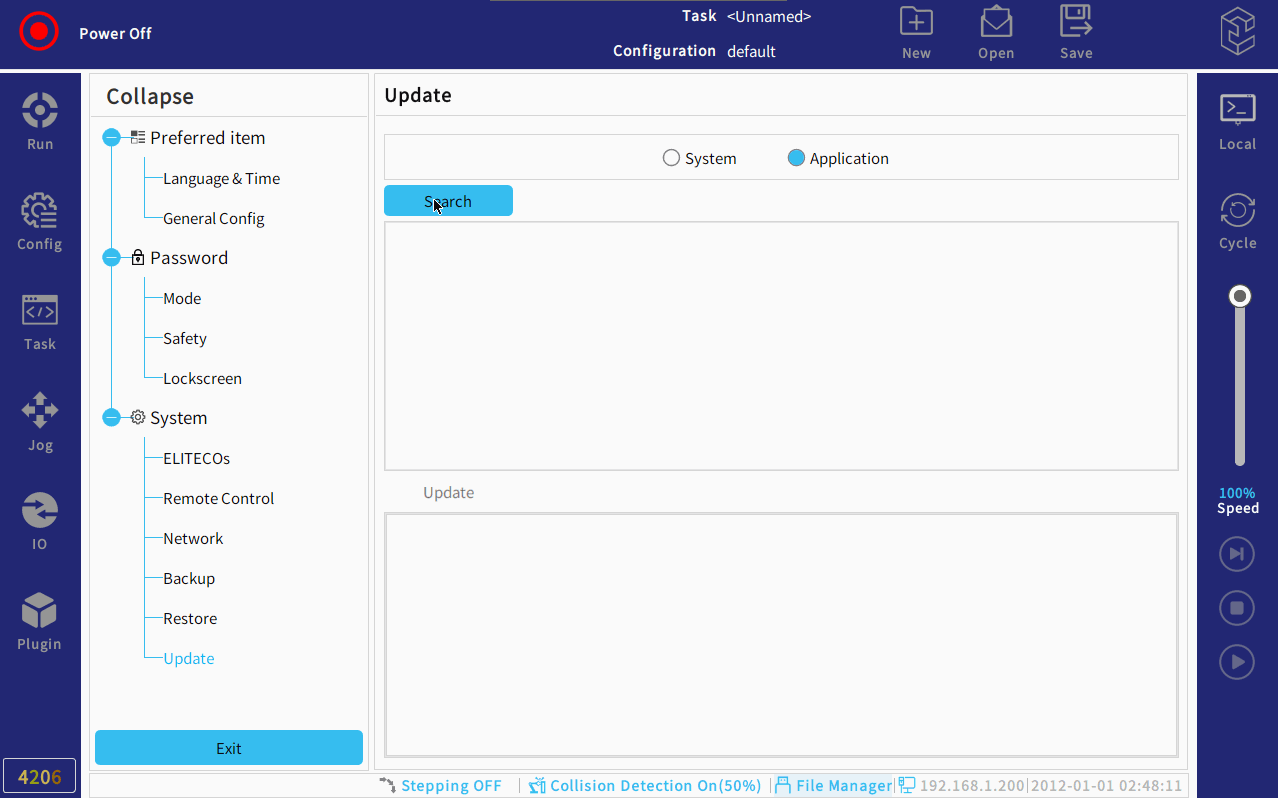
Note: Please select the correct file to be updated, tap once time is necessary, then select “All modules ”and click Update.
No action is required from now on, just wait for the robot to automatically complete the update.
To be on the safe side, please check the system version before and after system update.
If you have important files, it is recommended to back them up in advance.
Before(2.7.0.0) After (2.11.0.0)
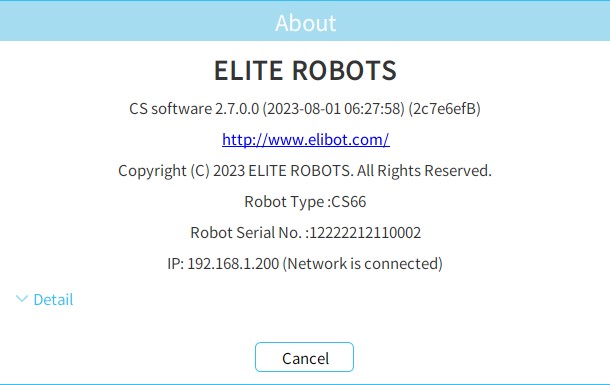
(Tips, we also released the "Elimagic files" for no operation on teach pendant, for update/backup/log/IP address reset solution, please contact us for the files.)

