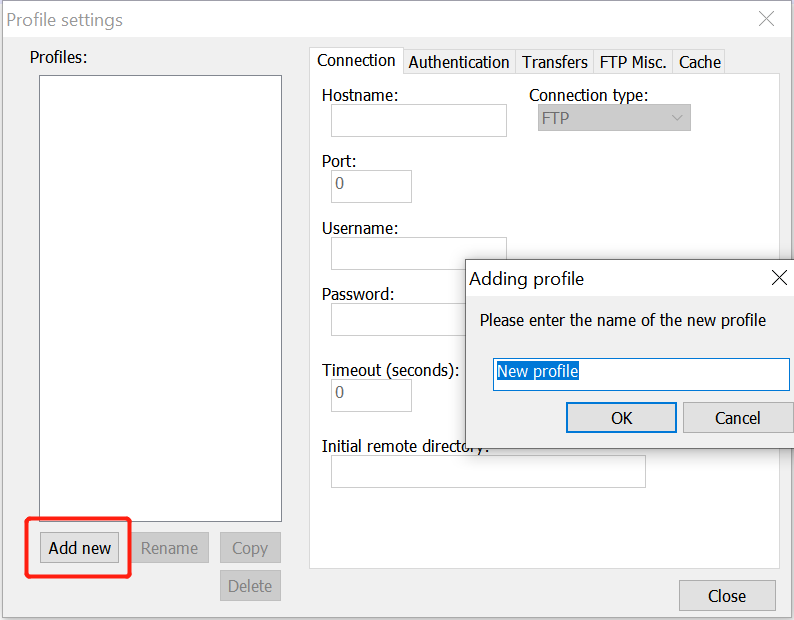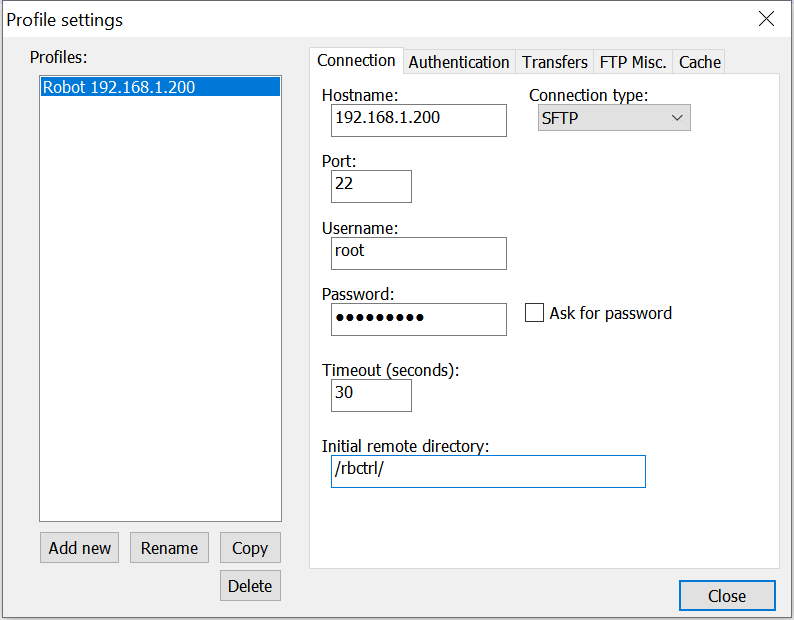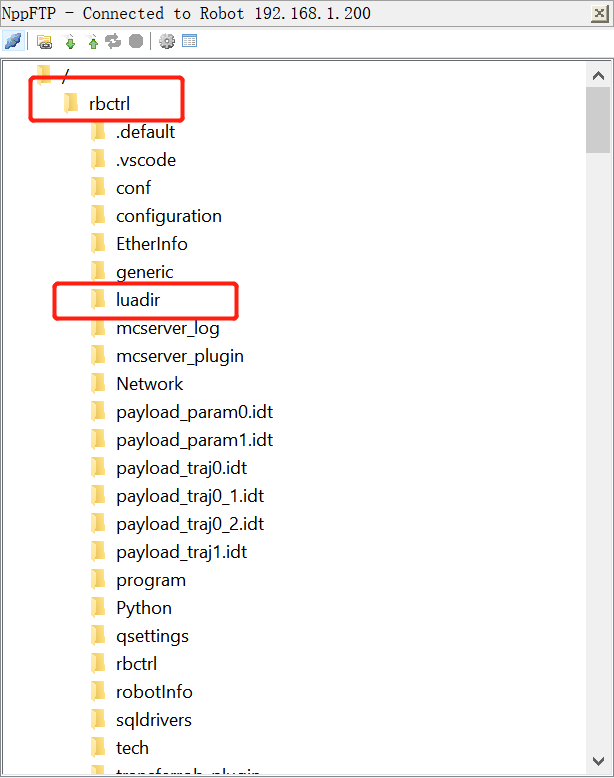User can use SFTP to transfer/download robot program( *.jbi, *.lua) and other configuation files to/from robot controller.
IP:192.168.1.200(Use robot real IP address)
Port:22
UserName:root
Password:elite2014
PC and robot controller should be in same network segment!!!
Install SFTP extension
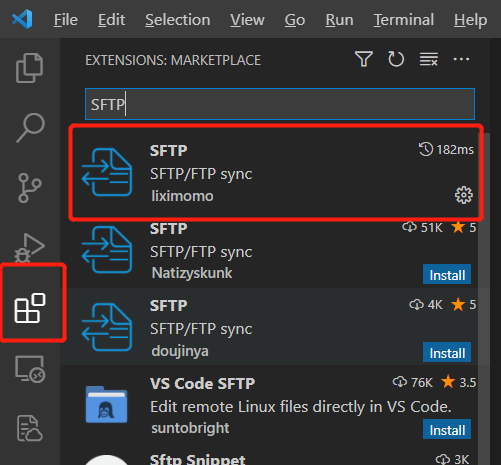
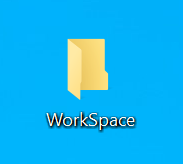
2. Create a new folder name as "luadir" under WorkSpace folder (all *.lua file will be stored in this folder)
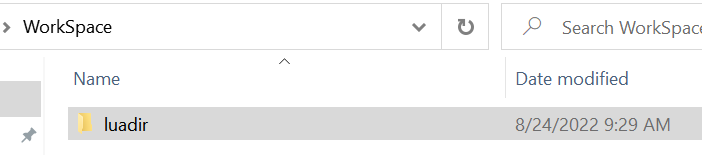
3. Use vscode to open "WorkSpace " folder
4. open vscode ommand panel(CTRL+SHIFT+P), input "SFTP:config"
{
"name": "My Server",
"host": "192.168.1.200", //use real robot IP Address
"protocol": "sftp",
"port": 22,
"username": "root",
"password": "elite2014",
"remotePath": "/rbctrl/",
"uploadOnSave": true
}click SFTP button and transfer all files
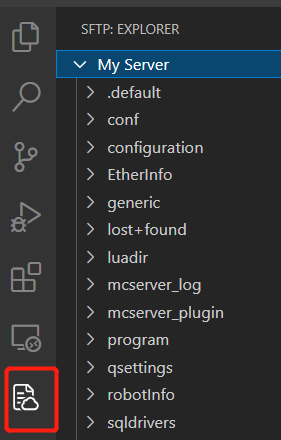
right click file- Edit in local. When user finish editing and "Save", file will be uploaded automatically
FileZilla download link:https://www.filezilla.cn/
Host:192.168.1.200(Use robot real IP address)
Port:22
UserName:root
Password:elite2014

Making sure the Remote Site is "/rbctrl" if want to upload .jbi files. Select "luadir" folder under "rbctrl" before upload .lua files.