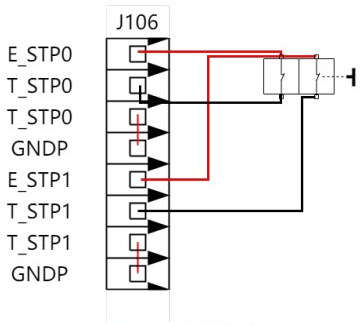Software version: above V3.0.0
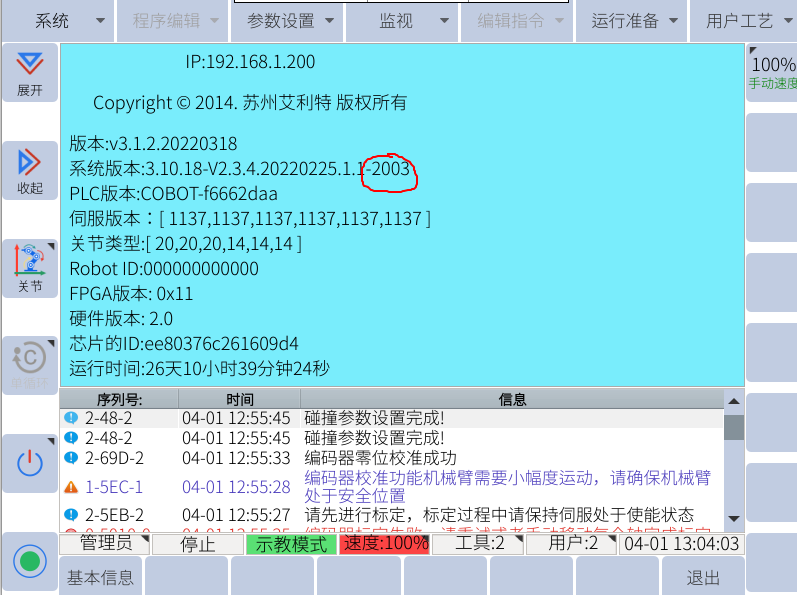
2. Set “Autostart” to “Yes”, click “Settings”.
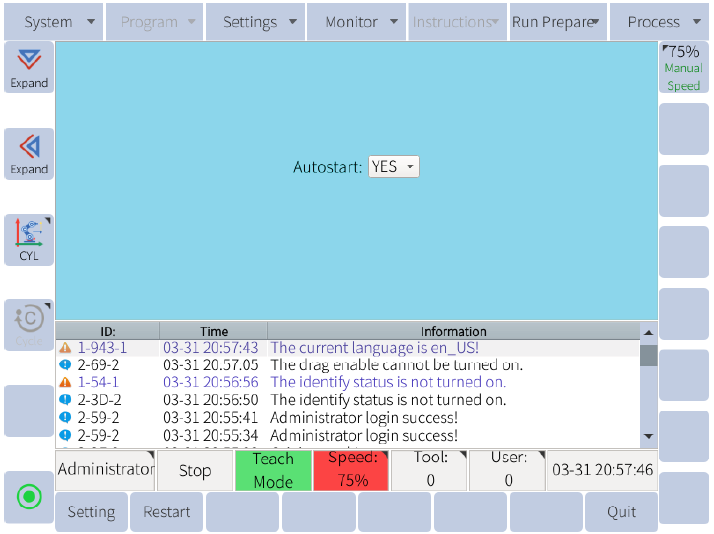

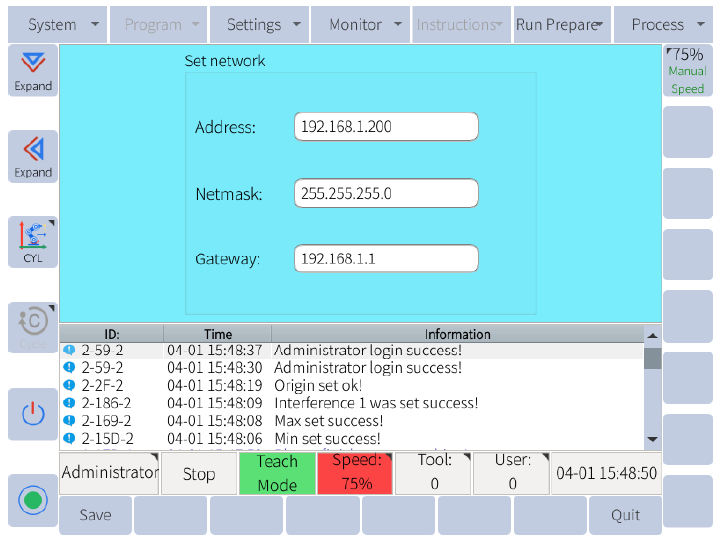
After user finish setting, user can open browser in PC, input
192.168.1.200:6680(192.168.1.200 is the real robot controller IP).
User can switch from teach mode to play or remote mode after user remove the real teachpendant from controller.
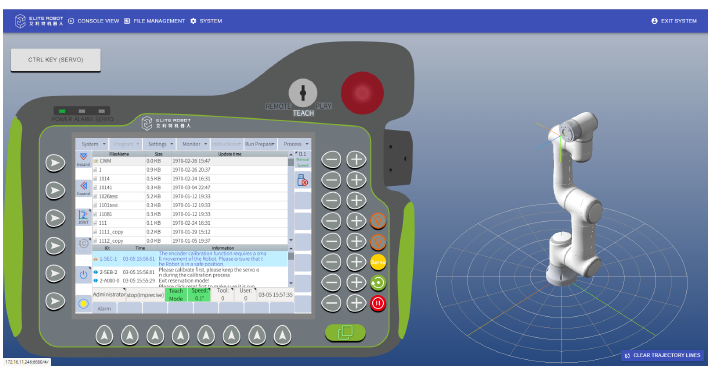
User can access into robot file(like *.jbi, *.lua and other files) through "FILE MANAGEMENT".
User can create/modify file in the FILE MANAGEMENT.
User can write program online with input assistant.
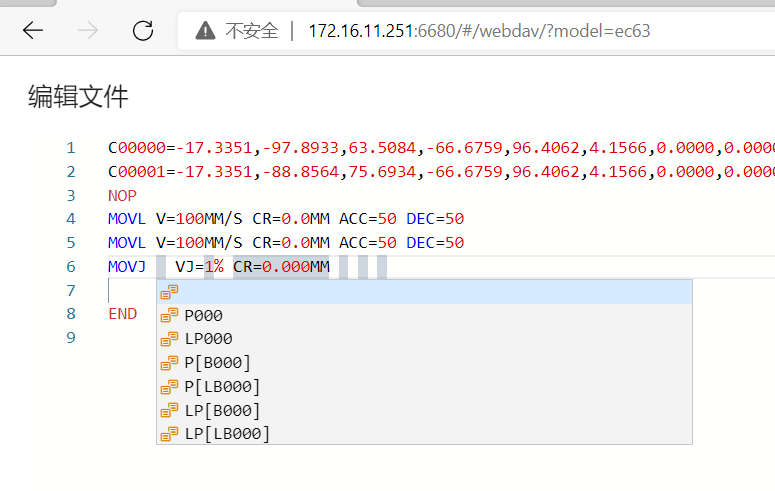
modify *.jbi file
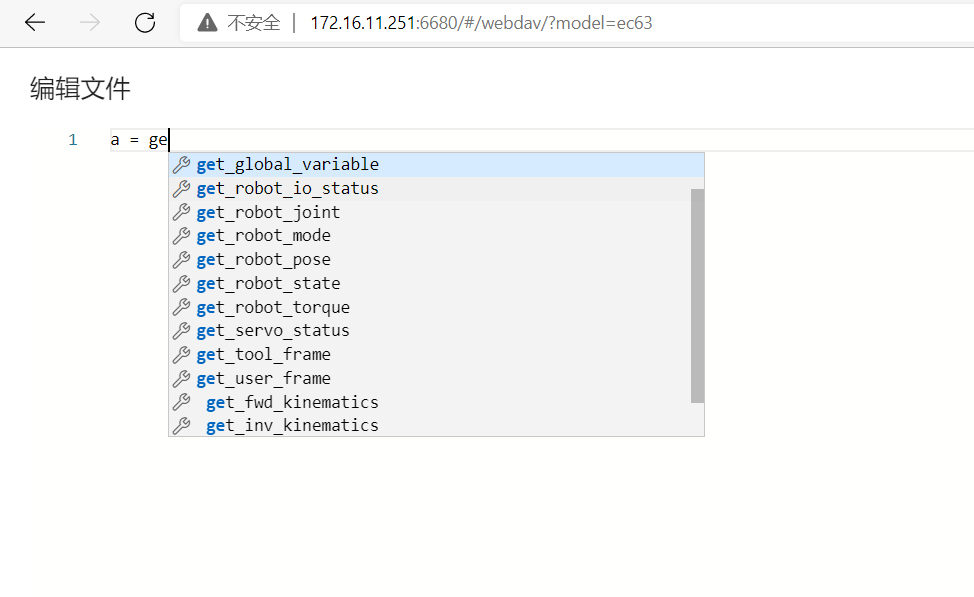
modify *.lua file
User need to connect T_STP0 with GNDP, T_STP1 with GNDP before remove teachpendant( disable teachpendant ESTOP)